- Run ALShow by double-clicking the ALShow icon on your desktop, clicking
the ALShow icon in your Quicklaunch toolbar, or from the Programs menu
under Start.
- On the main menu, click [File] > [Open
File...].
You can also use your right-click context menu in ALShow to select an
"open" option, or if you have set the correct file associations
under ALShow's preferences ([F4]), you can simply double-click a video
file in Windows Explorer.

- An "Open File" dialog prompts you to select one or more
files to open.
- Select the files you wish to open in ALShow and click the [Open] button.
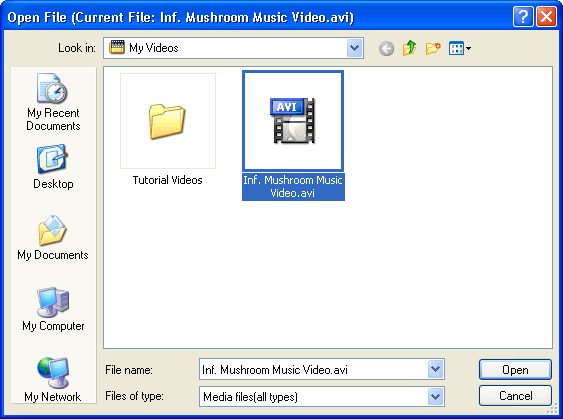
- The selected video file(s) begin to play in ALShow.
|
 Play Videos
with ALShow
Play Videos
with ALShow Play Videos
with ALShow
Play Videos
with ALShow